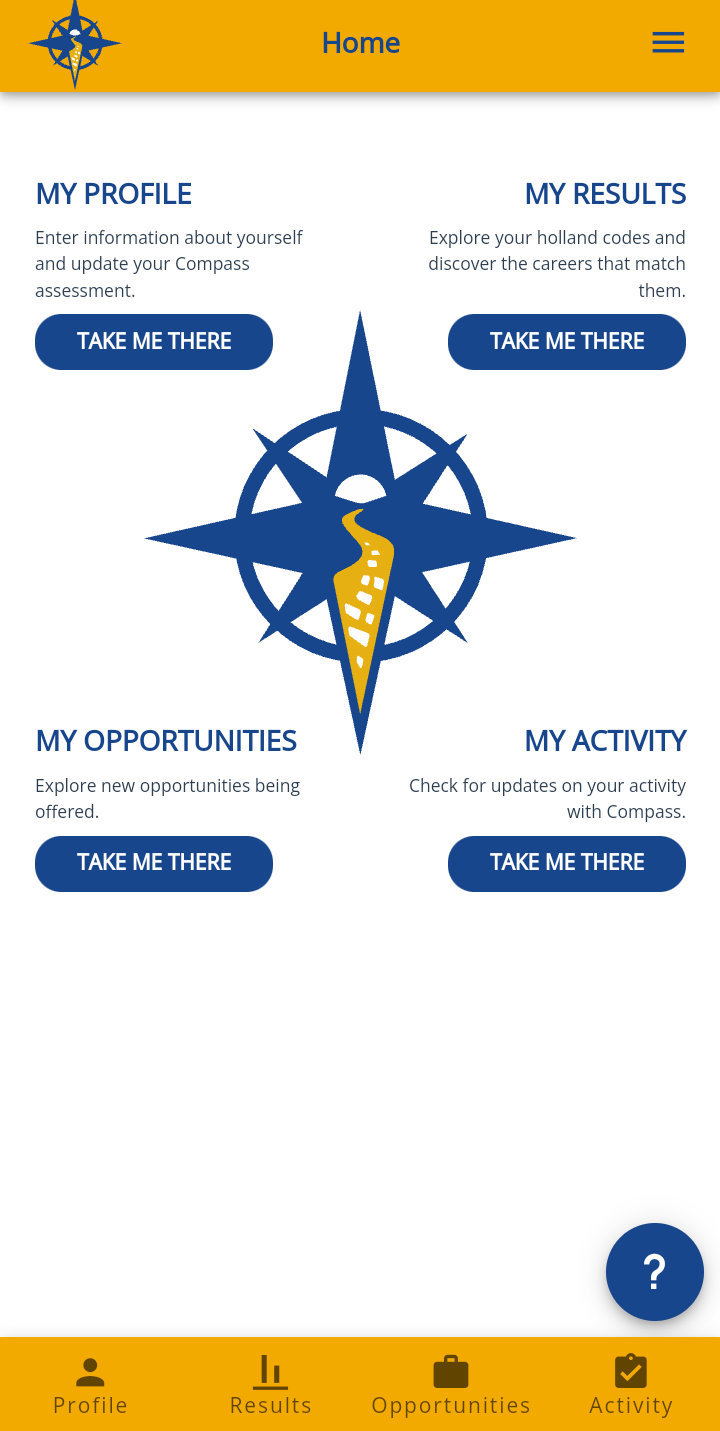Using the
Compass Mobile App
The Compass mobile app makes it even easier for you to update your profile, search for work-based learning experiences, review Career Profiles, indicate your interest in opportunities, manage your applications, learn more about your skills, and keep in touch with employers. Notifications will keep you informed of new opportunities and upcoming tasks too.
Watch our Compass mobile app instructional video on YouTube.
Using the app for the first time
Begin by downloading the “Compass by Golden Path Solutions” app from the Google Play Store or the Apple App Store. Once downloaded, open the app on your phone.
The home screen will ask if you have a mobile code. You will need to get your mobile code from the web application of Compass, following the instructions below. If you don’t remember, just select “No” on the mobile app and you’ll see similar instructions.
Note: If you haven’t used Compass before, check your school email account for a school-specific Compass URL. Use this URL and your school email address to create your Compass account on a web browser. The URL will automatically associate you with your school’s unique version of Compass, including specific classes, offerings, and more. Once you have a Compass account, you can link it to the app.
North Dakota students
Log in to Compass on your computer through RUReady.nd.gov. Select “Results” and then click “Generate Mobile Code.” Type that mobile code into the home screen on the Compass app on your phone.
Non-North Dakota students
Log in to Compass using the URL for your school or go to compass.goldenpath.net. Select “Profile” in the top right corner and “Generate Mobile Code.” Type that mobile code into the home screen on the Compass app on your phone.
If you receive an error message during the linking process, wait 10 seconds, generate a new code on your computer, and enter that code on the app.
Your app is now linked to your Compass account. Spend some time familiarizing yourself with the available information, ensure your profile is updated, and review the notification settings so you don’t miss out on important information.
Features for North Dakota students
A few of your Compass app features are restricted because of the integration with RUReady.nd.gov. It just means that a few activities must be done from your computer instead. For example, “My Documents” will be available on your computer and you can only apply for WBLs on your computer (though you can browse them on your app). You can also select mobile notifications but not email notifications through the app.